Write Protect Usb and External Hardisk by Registry

External hard drive ထဲက file ေတြကို တျခားလူေတြက ၀င္ျပီး ၾကည့္ႏိုင္ ေပမယ့္ delete လုပ္တာတို ့ file ထပ္ထည့္တာ တို ့လုပ္ လို ့မ၇ေအာင္ ဘယ္လိုလုပ္၇မလဲ...
ေအာက္ပါနည္းလမ္းအတိုင္း
2)Type regedit and hit enter.
4)Click on the plus sign next to HKEY_LOCAL_MACHINE
5)Click on the plus sign next to SYSTEM
6)Click on the plus sign next to CurrentControlSet
7)Click on the plus sign next to Control
8)Click on the plus sign next to StorageDevicePolicies
9)Write click on WriteProtect and click modify.
10)If the value data is 1 change it 0 and click ok.
11)Repeat steps 7 to 10 for ControlSet001 and ControlSet002 .
12)Close Registry editor and restart the computer.
ကိုယ့္ကိုတိုင္ လုပ္ေဆာင္ႏိုင္ပါတယ္.
1) Start ကိုႏွိပ္ ျပီးေတာ႔ Run ကိုသြားပါ (shortcut= window logo key +R)
2)ျပီးေတာ႔ Run Box ထဲမွာ Regedit ကိုရိုက္ပါ။
3) Registry Editor ေပၚလာတဲဲ႔ အခါမွာ...
2) HKEY_LOCAL_MACHINE \ SYSTEM \ CurrentControlSet \ Control key သြားပါ။
3)StorageDevicePolicies ဆိုတဲ႔ key ကိုရွာပါ မေတြခဲ႔ရင္ Edit-New-key ကိုႏွိပ္ပါ
4) ျပီးေတာ႔ ဒီ StorageDevicePolicies လို႔ နာမည္ေျပာင္းေပးပါ။
5) StorageDevicePolicies ကို select မွတ္ပါျပီးေတာ့ menu- select Edit > New > DWORD Value
7)value data က 1 ေပးပါ တာပါဘဲ။
8) Registry Editor ကိုပိတ္ျပီး ကြန္ပ်ဳတာကို Restart လုပ္ပါ...
အဆင္ေျပပါေစ..
How to Disable Write Access to USB Hard Disk and Flash Key Drives
For user who just want to disable write access to the external removable USB mass storage disk drive, there is another registry hack of WriteProtect in StorageDevicePolicies registry key that able to restrict Windows system from writing to the USB disk drive, and hence effectively user to copy any sensitive or private data from the PC to USB key stick. The trick works in a similar way to write-protect feature used in floppy disk and backup tape which make the disk read-only, only that in this case, it’s system wide implementation that block any writing and recording of data to USB mass storage device.
To disable writing access to USB drives and make all USB drives has only read-only access, follow these steps:- Run Registry Editor (regedit).
- Navigate to the following registry key: HKEY_LOCAL_MACHINE\SYSTEM\CurrentControlSet\Control
- Create a New Key named as StorageDevicePolicies.
- Highlight StorageDevicePolicies, and then create a New DWORD (32-bit) Value named as WriteProtect.
- Double click on WriteProtect, and set its value data to 1.
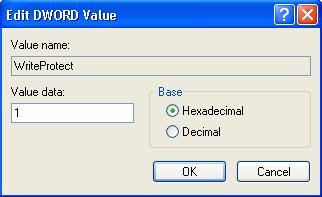
Once set, all users on the computer is now blocked and prevented from copying, transferring or writing any files, documents and data to the USB disk drives, without the need to restart or reboot computer. Any attempt to download or copy files to USB drive will return the following error message:
The disk is write protected.
The media is write-protected.
Remove the write protection or use another disk.

To revert and remove the blocked write access to USB drivers, just delete the StorageDevicePolicies registry key, or delete the WriteProtect registry entry, or change the value data for WriteProtect to 0.
For user who doesn’t want to manually editing the registry, simply download the following registry registration files to enable or disable the write protection (block writing attempt) to USB removable drive. Double click the .reg file unpacked from the .zip archive to merge the registry key entries.
The trick works in Windows XP SP2 and SP3, Windows Vista, Windows Server 2003 and 2008.
USB External Hard Drive "Write Protected" Issues
I think I've found a workaround for this problem. I say "workaround" because it basically involves changing a few things from their default settings, which doesn't really solve the problem so much as bypasses it.
Firstly, I found a series of options in the Group Policy Object Editor that deal with read/write permissions on hard drives and removable media. I basically changed their individual settings from "Not configured" to "Disabled". They are as follows:
Start > Run... > gpedit.msc > OK
Computer Configuration > Administrative Templates > System > Removable Storage Access [In here I disabled all of the "Deny read access/write access" options; you may only want to disable the ones relating directly to your type of media]
Do the same as above, except the first step is "User Configuration" instead of "Computer Configuration"
The second thing I did involves the registry. Backup your registry before continuing. If you're not sure how, read on.
Start > Run... > regedit > OK
Highlight "Computer" and right-click. Select "Export" and save the backup somewhere safe. Just double-click it if you want to reset the changes you make.
Navigate to the following registry location:
HKEY_LOCAL_MACHINE\System\CurrentControlSet\Contro l\StorageDevicePolicies
Click on StorageDevicePolicies and on the right-hand side there should be a DWORD value labelled "WriteProtect". If there isn't one, create it. Either way, make sure it has a value of 0. Double-click it to change it.
Do the same with the following two locations (creating any non-existent keys/values along the way):
HKEY_LOCAL_MACHINE\SYSTEM\ControlSet001\Control
HKEY_LOCAL_MACHINE\SYSTEM\ControlSet002\Control
I haven't had the problem since I did this, which was the same day as my last post (about a week) so I'm reasonably confident that this has put a stop to it. I hope so, anyway!
Thanks!
USB External Hard Drive "Write Protected" Issues
I think I've found a workaround for this problem. I say "workaround" because it basically involves changing a few things from their default settings, which doesn't really solve the problem so much as bypasses it.
Firstly, I found a series of options in the Group Policy Object Editor that deal with read/write permissions on hard drives and removable media. I basically changed their individual settings from "Not configured" to "Disabled". They are as follows:
Start > Run... > gpedit.msc > OK
Computer Configuration > Administrative Templates > System > Removable Storage Access [In here I disabled all of the "Deny read access/write access" options; you may only want to disable the ones relating directly to your type of media]
Do the same as above, except the first step is "User Configuration" instead of "Computer Configuration"
The second thing I did involves the registry. Backup your registry before continuing. If you're not sure how, read on.
Start > Run... > regedit > OK
Highlight "Computer" and right-click. Select "Export" and save the backup somewhere safe. Just double-click it if you want to reset the changes you make.
Navigate to the following registry location:
HKEY_LOCAL_MACHINE\System\CurrentControlSet\Contro l\StorageDevicePolicies
Click on StorageDevicePolicies and on the right-hand side there should be a DWORD value labelled "WriteProtect". If there isn't one, create it. Either way, make sure it has a value of 0. Double-click it to change it.
Do the same with the following two locations (creating any non-existent keys/values along the way):
HKEY_LOCAL_MACHINE\SYSTEM\ControlSet001\Control
HKEY_LOCAL_MACHINE\SYSTEM\ControlSet002\Control
I haven't had the problem since I did this, which was the same day as my last post (about a week) so I'm reasonably confident that this has put a stop to it. I hope so, anyway!
Thanks!





